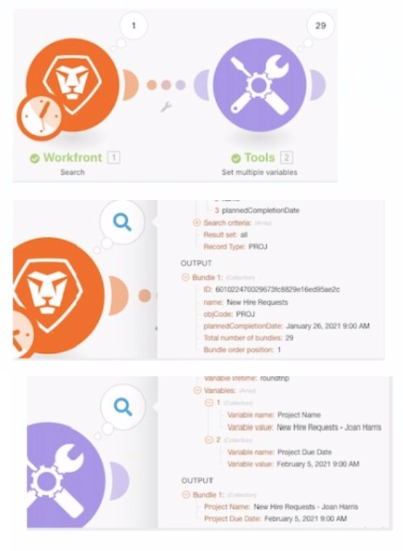Understanding the Requirement:
The project name in Workfront must include:
Purchase Order Number (PO#).
Name of the product.
PO Fulfillment Date (formatted as YY/MM/DD).
If a discount is provided, append the discount percentage and the approver's last name in the format: 15% Discount - UserLast.
Example Output:
sql
Copy
2837 - Compendium-Premium Running Shoes - 21/02/16 - 15% Discount - UserLast
Why Option A is Correct:
The expression in Option A achieves the desired result step-by-step:
3.PO#: Includes the PO number.
3.Name: Appends the name of the product.
formatDate(3.PO Fulfillment Date, YY/MM/DD): Formats the PO Fulfillment Date in the desired YY/MM/DD format.
if(3.Discount Provided? = 'Yes'; '- ' + 3.Discount % + ' Discount - ' + 3.Approver Last Name):
Uses the if function to check if a discount was provided.
If 'Yes,' it appends the discount percentage (3.Discount %) and approver's last name (3.Approver Last Name) with the required format.
Why the Other Options are Incorrect:
Option B:
The expression is incorrect because it places if(3.Discount Provided?...) directly after PO Fulfillment Date without using formatDate for date formatting. This results in an unformatted date.
Option C:
Uses parseDate instead of formatDate, which is incorrect in this context. parseDate is used to interpret strings as dates, not to format dates for output.
Option D:
The expression does not include any conditional logic for checking if a discount is provided. It simply appends Discount - Approver Last Name regardless of whether a discount was given.
Steps to Use the Expression in Workfront Fusion:
Place the expression in the module that defines the project title in Workfront.
Map the fields (PO#, Name, PO Fulfillment Date, etc.) to the respective columns from the CSV data.
Test the scenario to ensure the output matches the desired format.
Final Expression (Option A):
3.PO# + ' - ' + 3.Name + ' - ' + formatDate(3.PO Fulfillment Date; YY/MM/DD) + if(3.Discount Provided? = 'Yes'; ' - ' + 3.Discount % + ' Discount - ' + 3.Approver Last Name)
Reference and Supporting Documentation:
Adobe Workfront Fusion Functions Documentation
Workfront Community: Handling Conditional Logic and Date Formatting